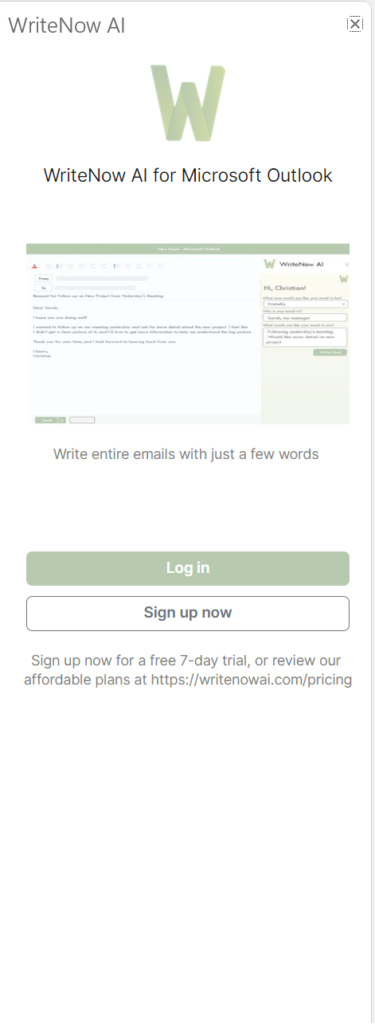Install WriteNow AI for Microsoft Outlook
About WriteNow AI for Microsoft Outlook
WriteNow AI for Microsoft Outlook is an add-in for popular email program Micrsoft Outlook. It allows users to generate emails using only a few words, helping them communicate better without needing to sacrifice the time. WriteNow AI for Microsoft Outlook also auto-generates replies to emails, meaning you can respond to your emails without even having to type.
WriteNow AI for Micrsoft Outlook supports the following:
- Outlook 2013 or later on Windows
- Outlook 2016 or later on Windows
- Outlook 2016 or later on Mac
- Outlook 2019 or later on Windows
- Outlook 2019 or later on Mac
- Outlook on Mac (Microsoft 365)
- Outlook on Windows (Microsoft 365)
- Outlook on the web (excluding when used via Safari)
If you are running Windows 10 or below, ensure that you have the latest version of Microsoft Edge installed.
WriteNow AI for Microsoft Outlook for Outlook on the Web is not supported when used via iPad or iPhone.
How to install WriteNow AI for Microsoft Outlook
- Open Microsoft Outlook on your desktop or online (Windows or Mac)
- On the menubar at the top, click ‘Get Add-ins’
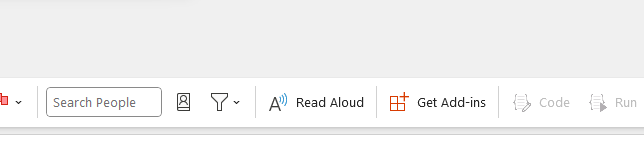
3. In the Add-ins window that opens search for ‘WriteNow AI’
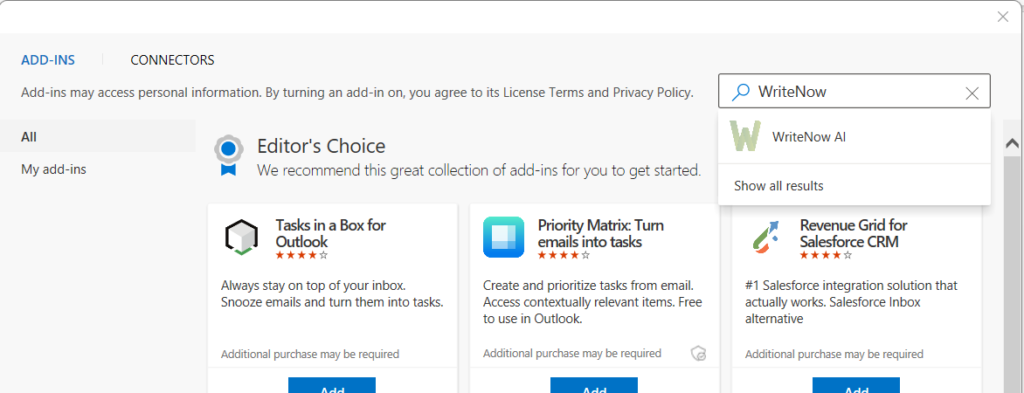
4. Click ‘Add’
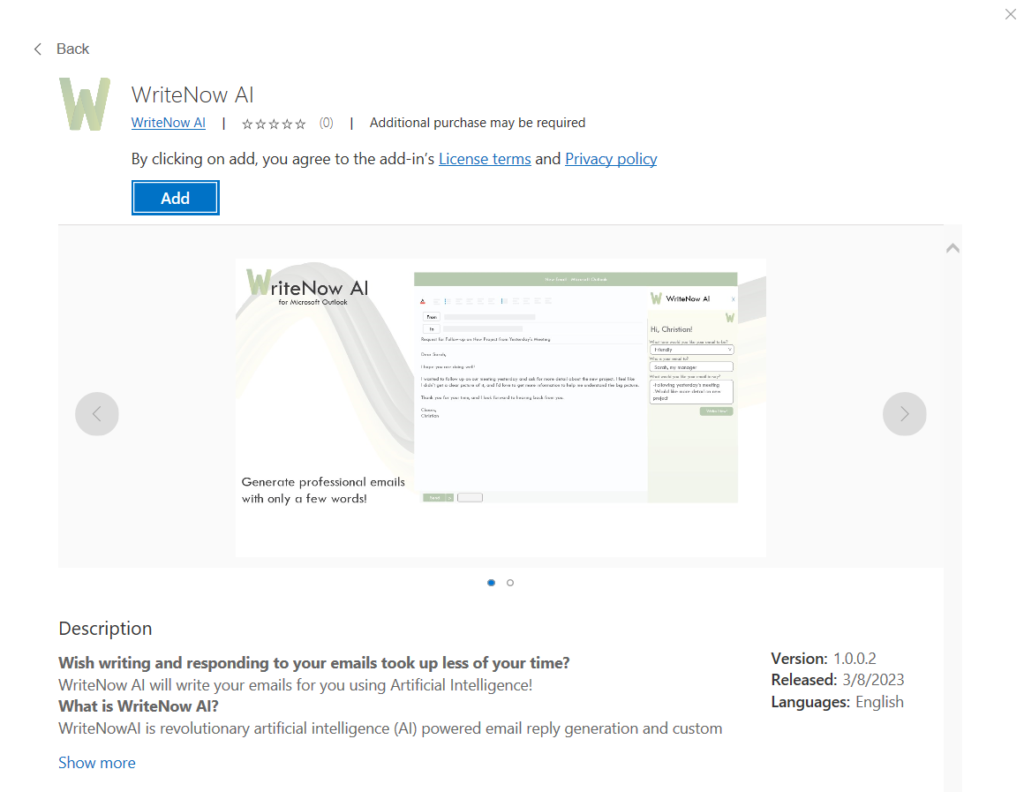
5. Look for the WriteNow AI Logo in the menubar when you are replying to or writing a new email
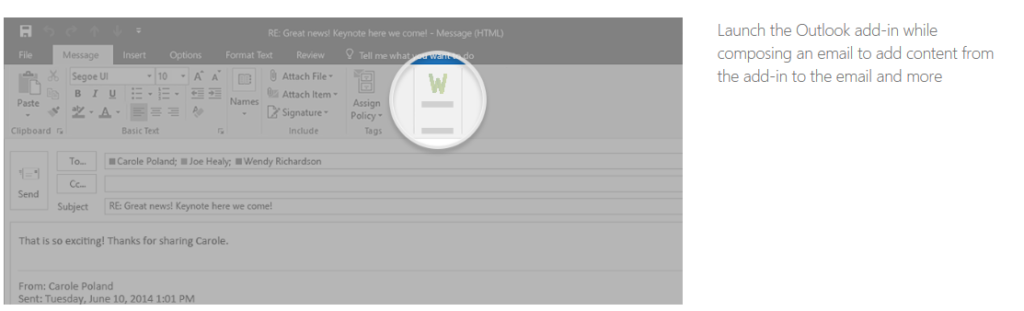
You may need to click the three dots ‘…’ at the end of the menu bar to find the icon
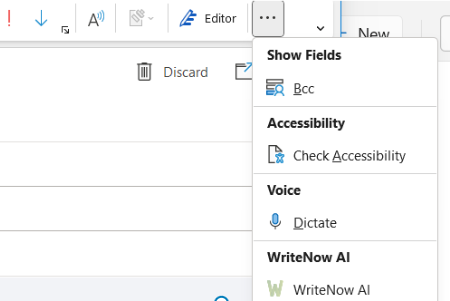
6. The WriteNow AI add-in will launch in the taskpane