Create a new brand in WriteNow AI
Creation Date: February 22, 2023
Created By: WriteNow AI
2. Click on Business
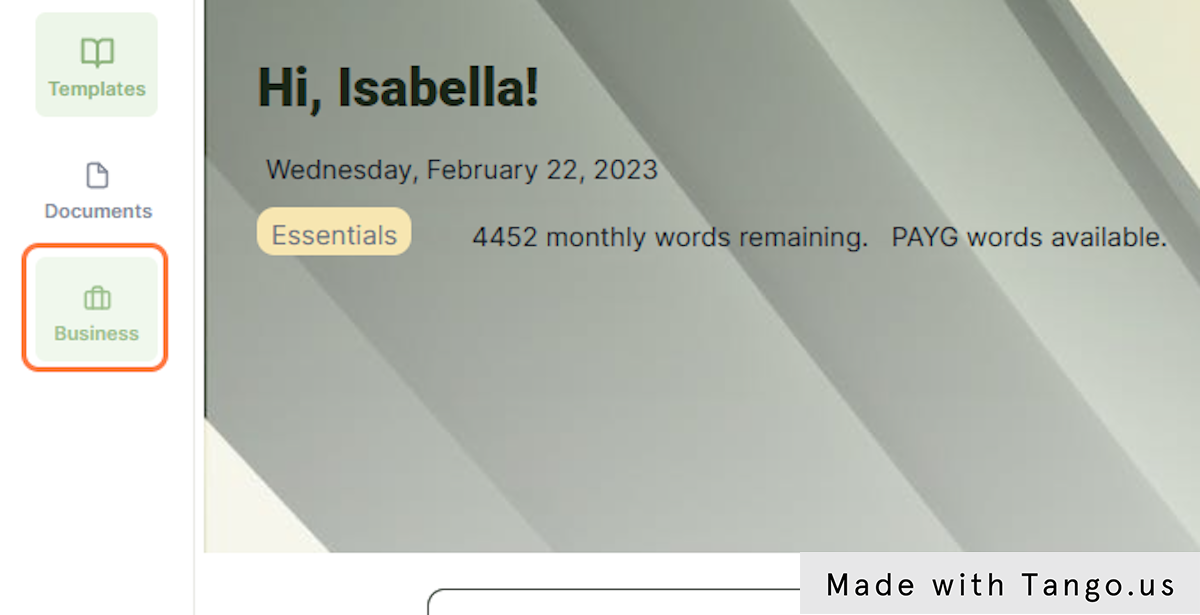
3. The New Business Profile Window will appears
If you already have a brand or business created click 'New Business' in the top right hand corner of the screen
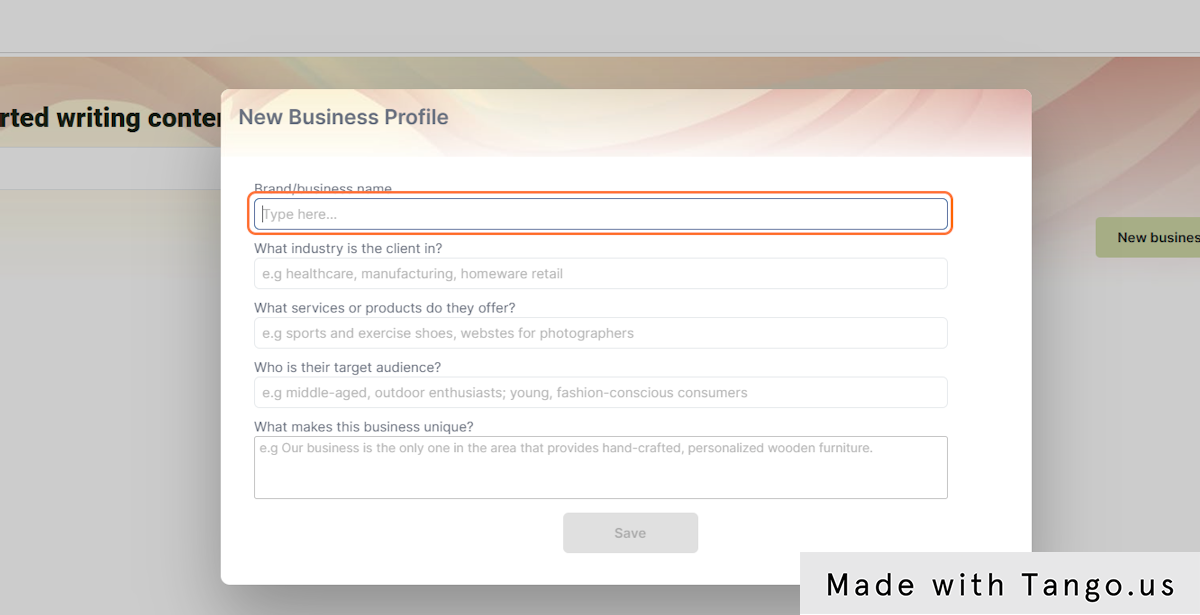
4. Enter details about your brand and click save
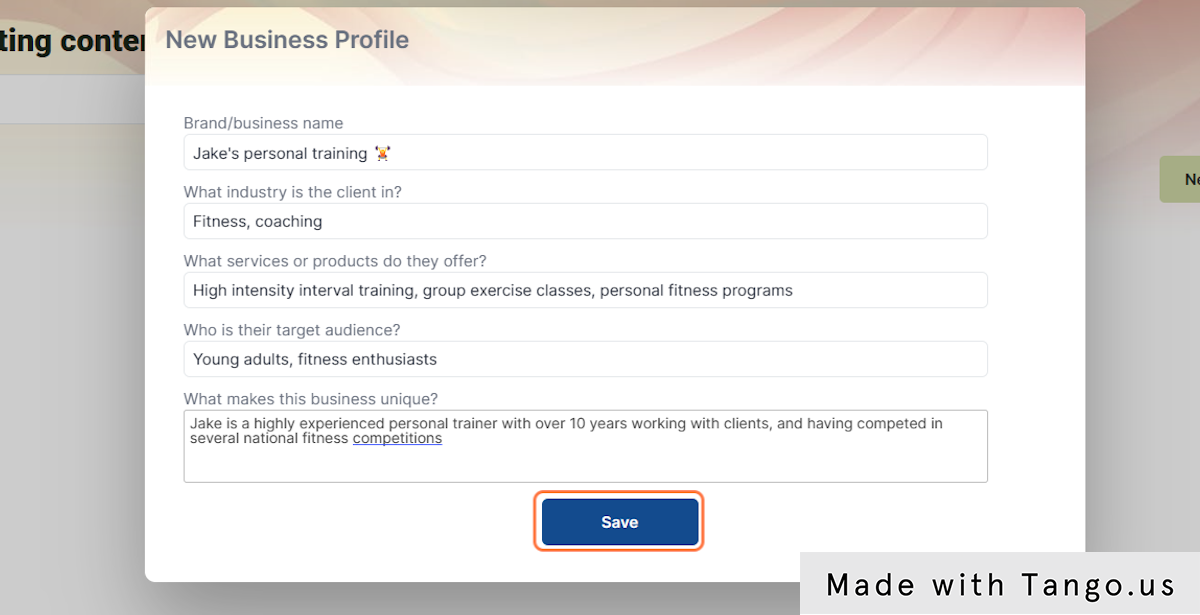
5. The business profile will generate, it may take a minute or two to write
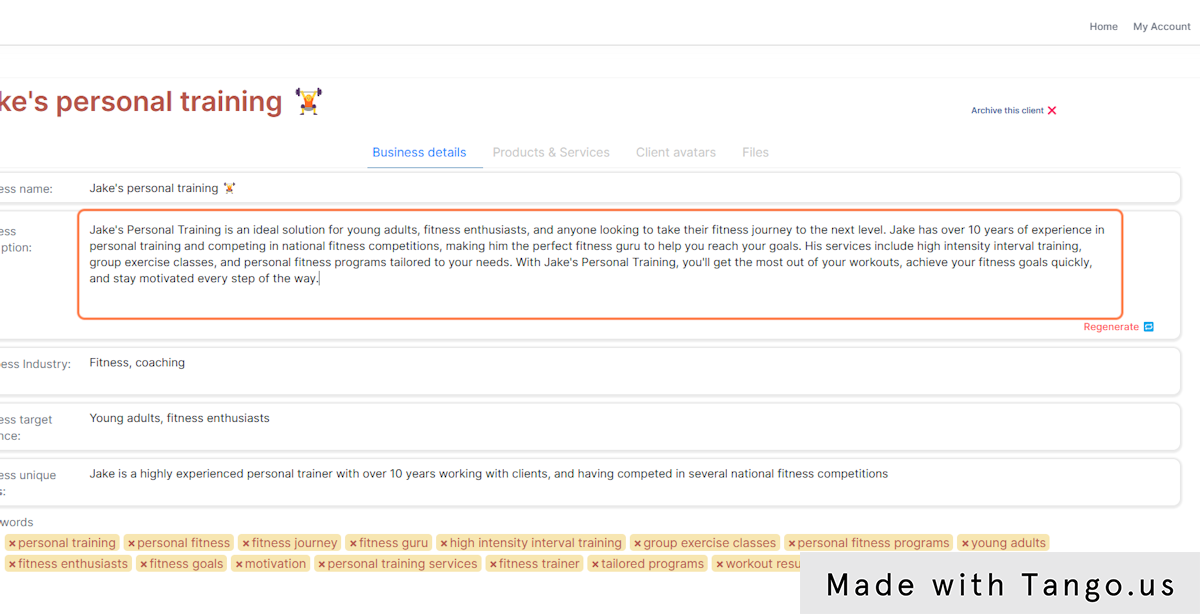
6. You can change the details of your business at any time
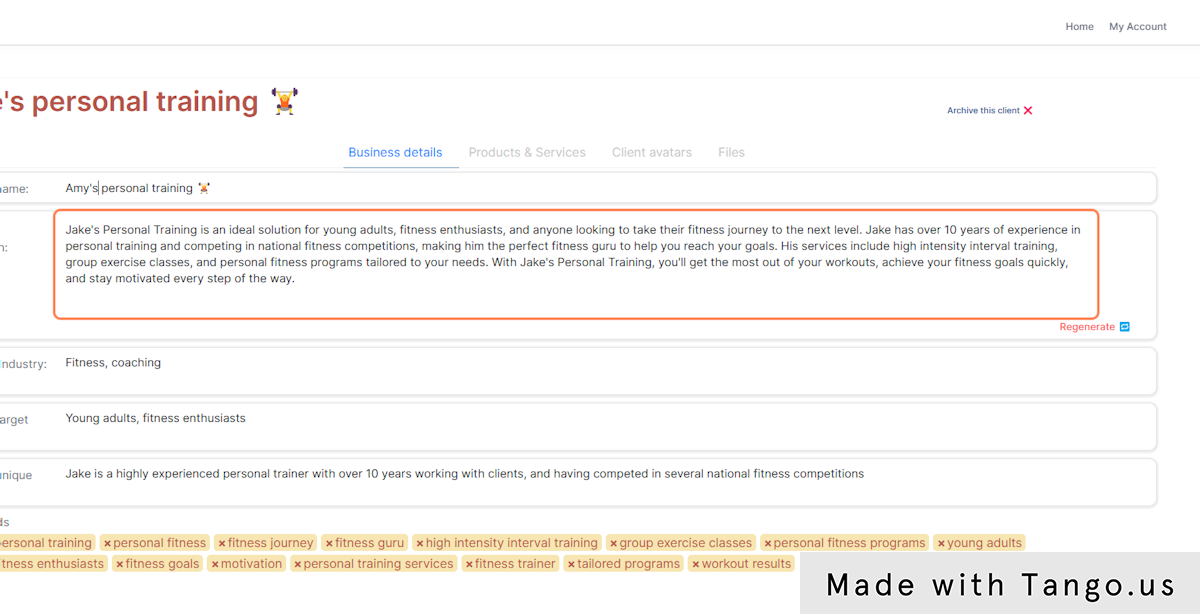
7. Click on 'Regenerate' and the business summary will re-write itself based on your changes
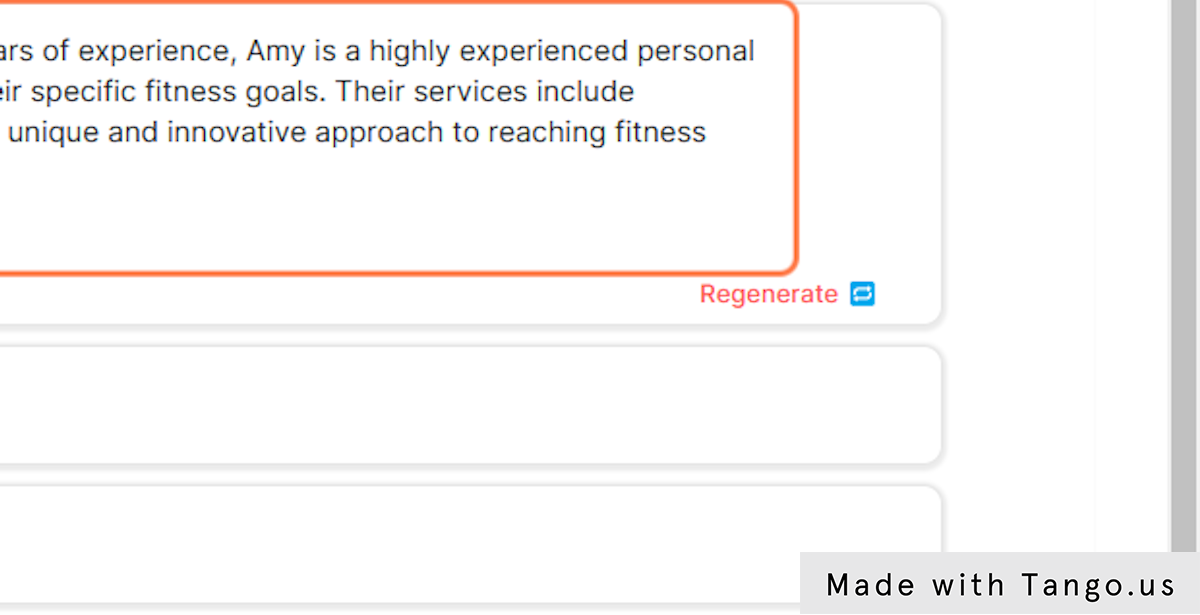
8. To add some products or services and their descriptions, click on the Products & Services tab
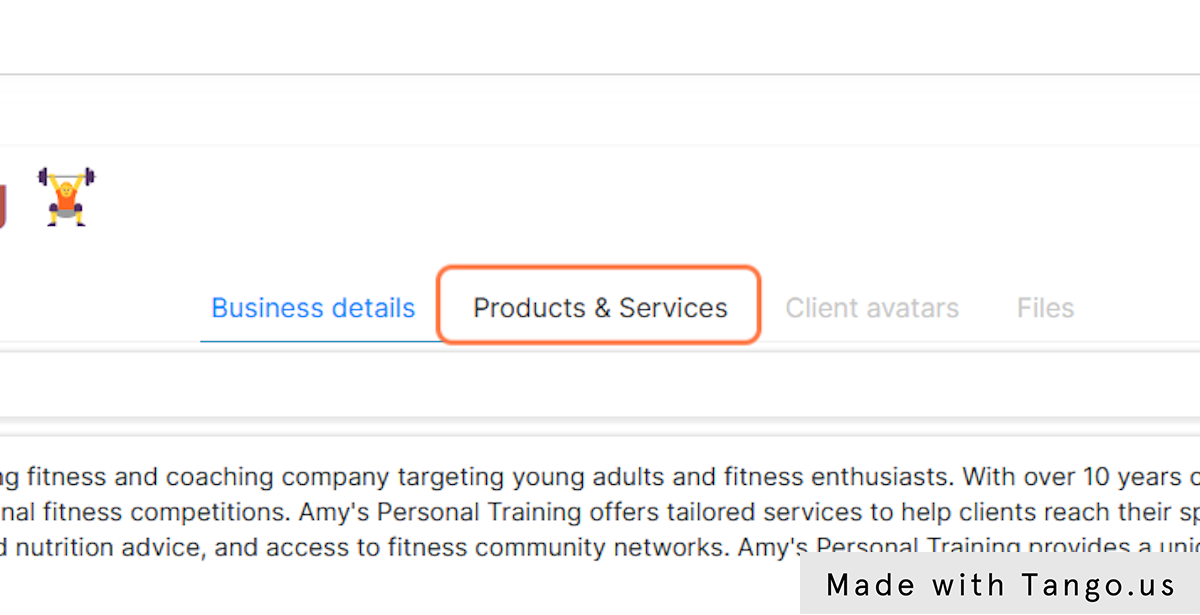
9. Enter the name of your first product
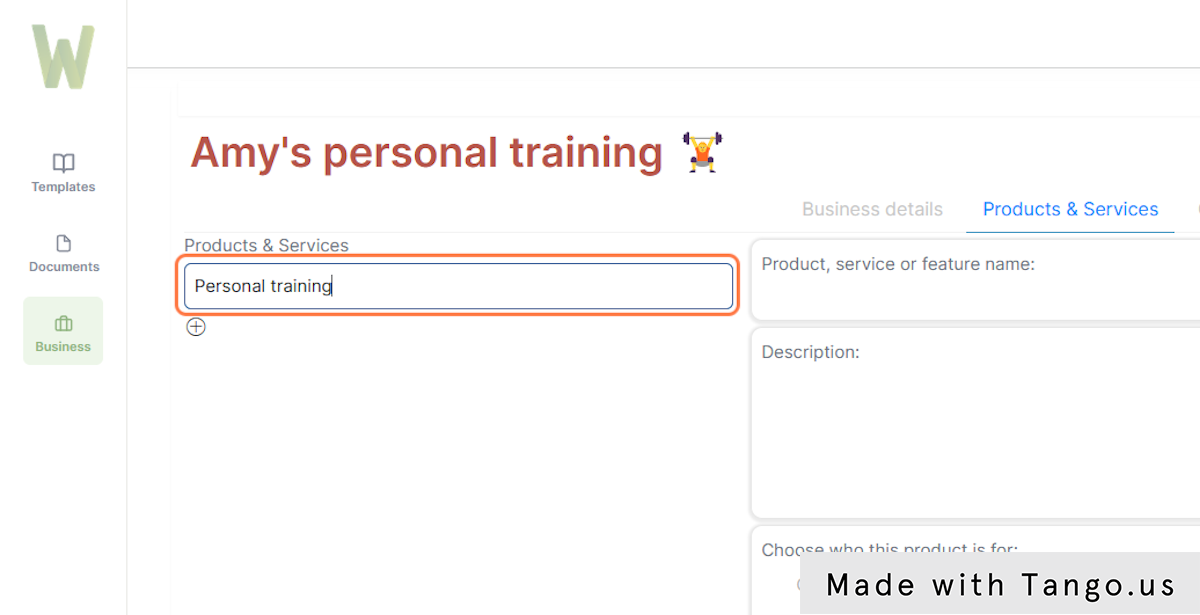
10. Click on the + icon for it to generate
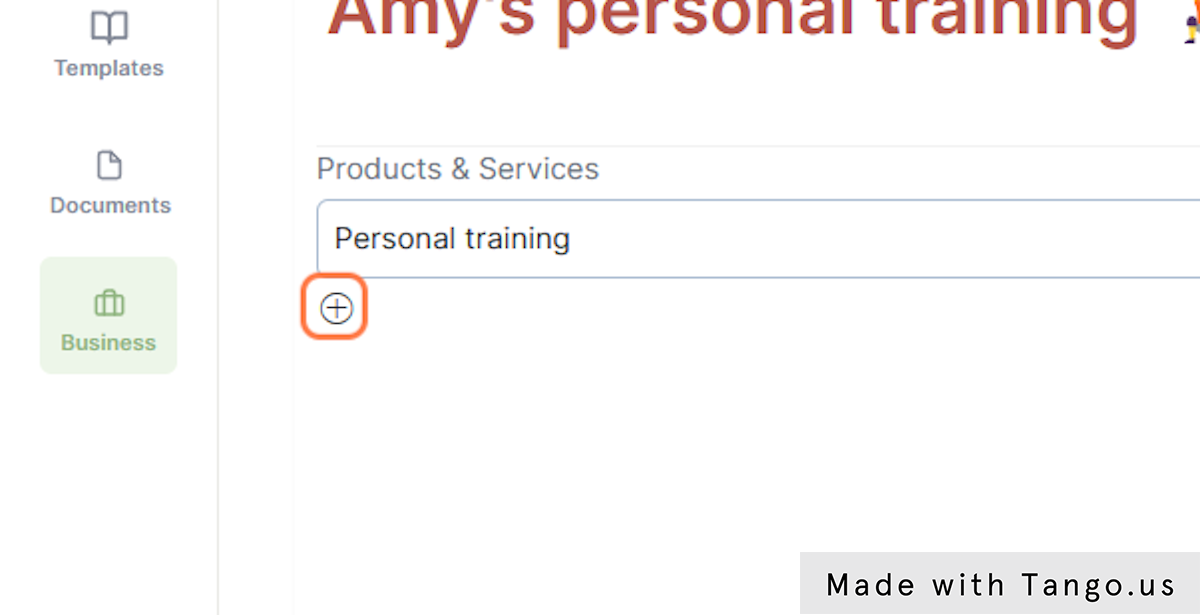
11. Your product description will generate
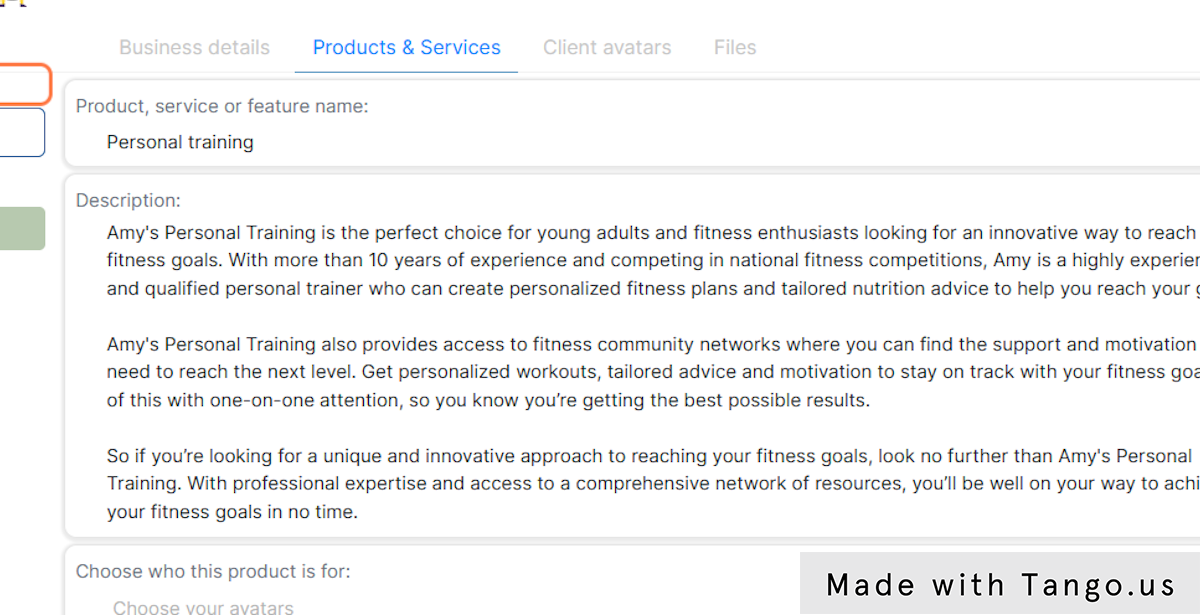
12. Click on tab 'Client avatar' to get started creating a new client avatar for your business
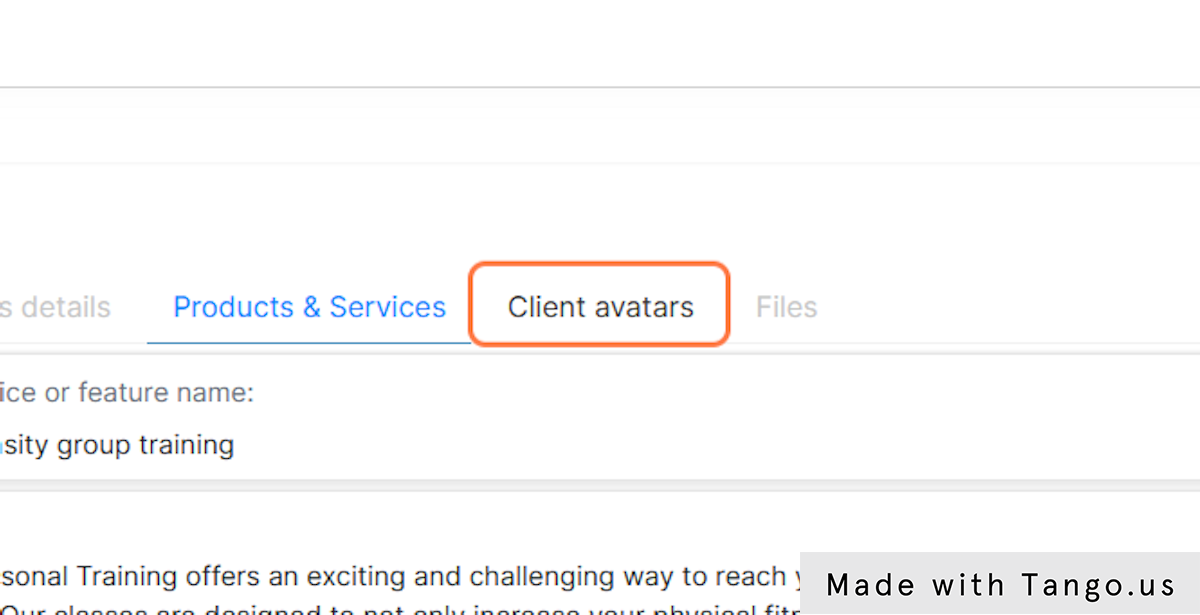
13. Click on Generate new avatar
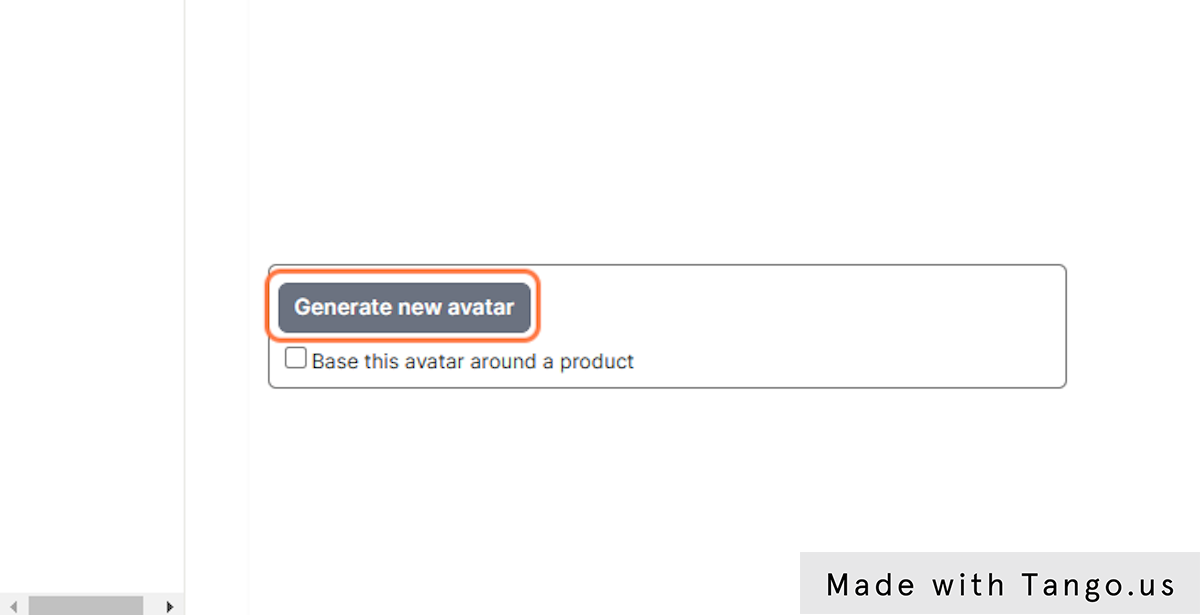
14. An avatar will begin to generate, click on the name to view more details
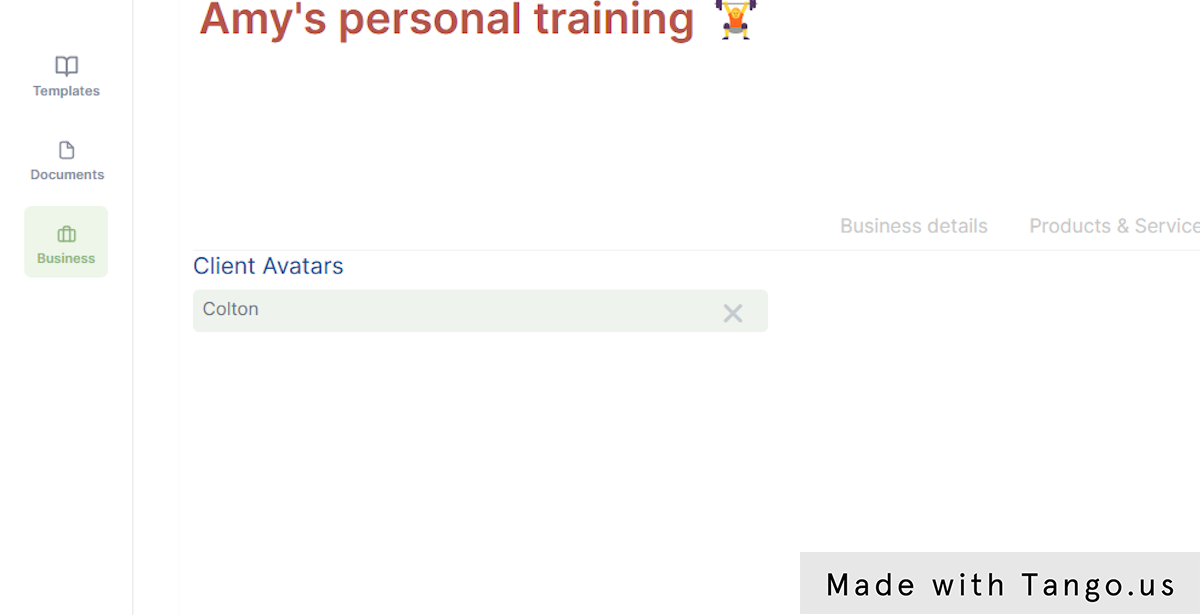
15. Following the description, client objections and solutions, and where to find them will begin to generate. This may take a minute.
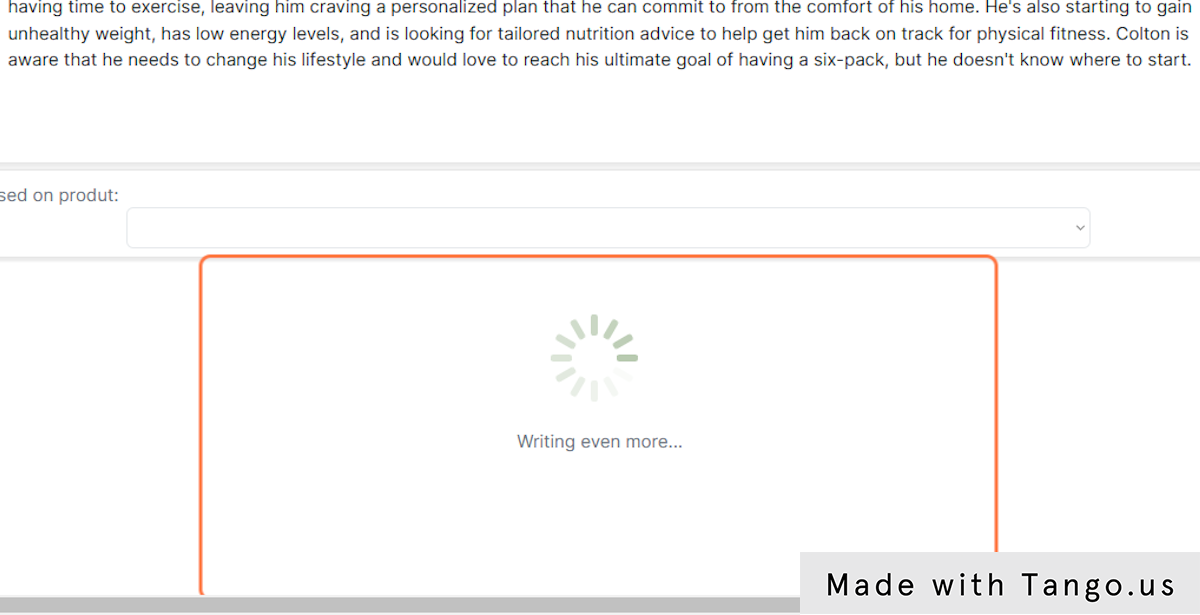
16. The content will appear as it generates

17. Click on Colton: Where to find
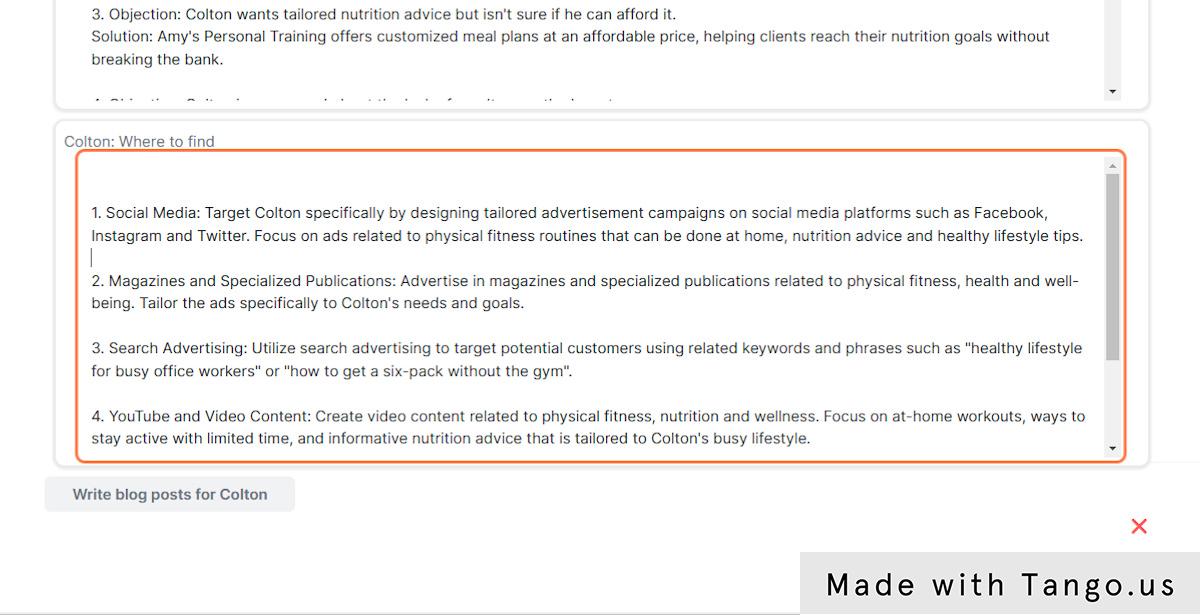
18. You can write blog posts that are specifically aimed at catching the attention of your client avatar. Once it has fully loaded click 'Write blog posts for ...'
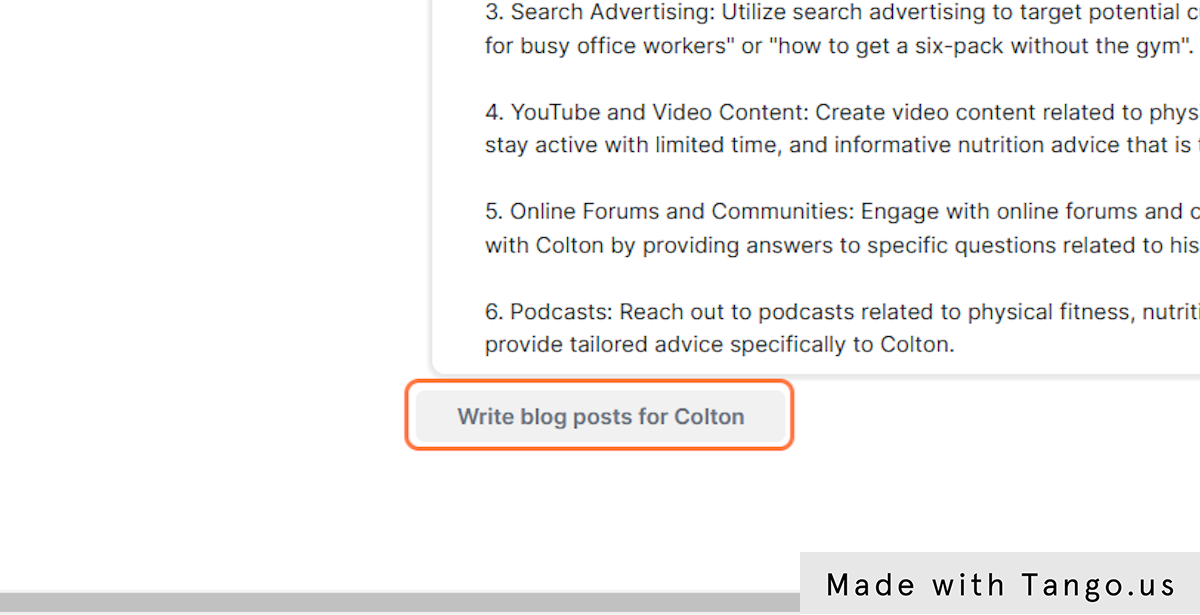
19. The 'New Blog Posts' window will appear after a minute with 10 suggested blog posts that will be of interest to your client avatar
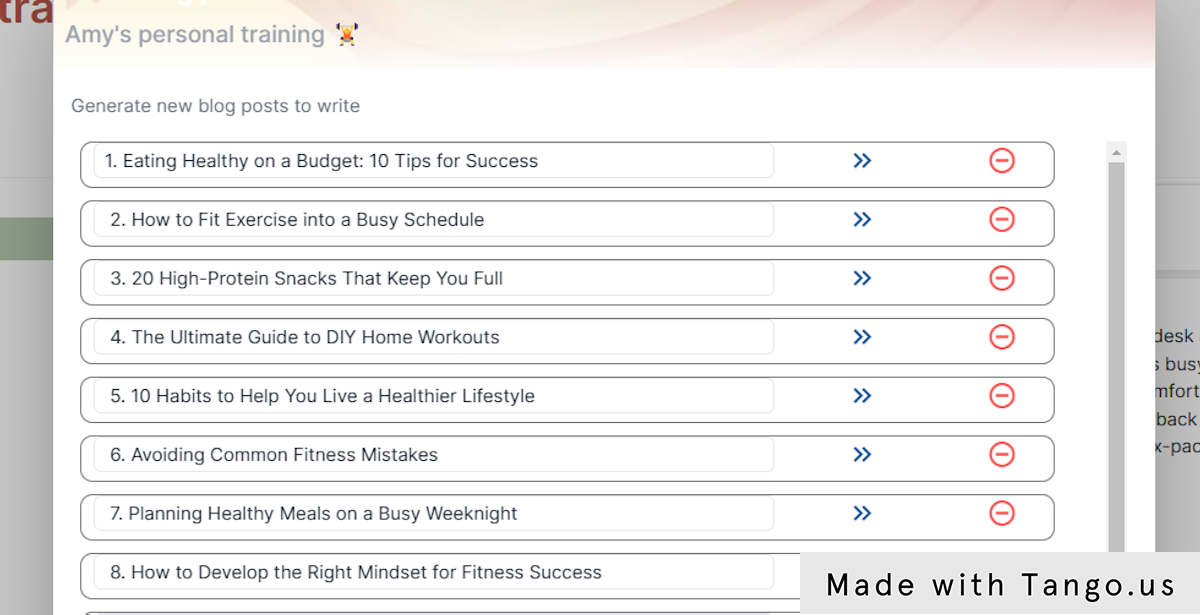
20. To write a selected blog, click on the blue arrows in that row
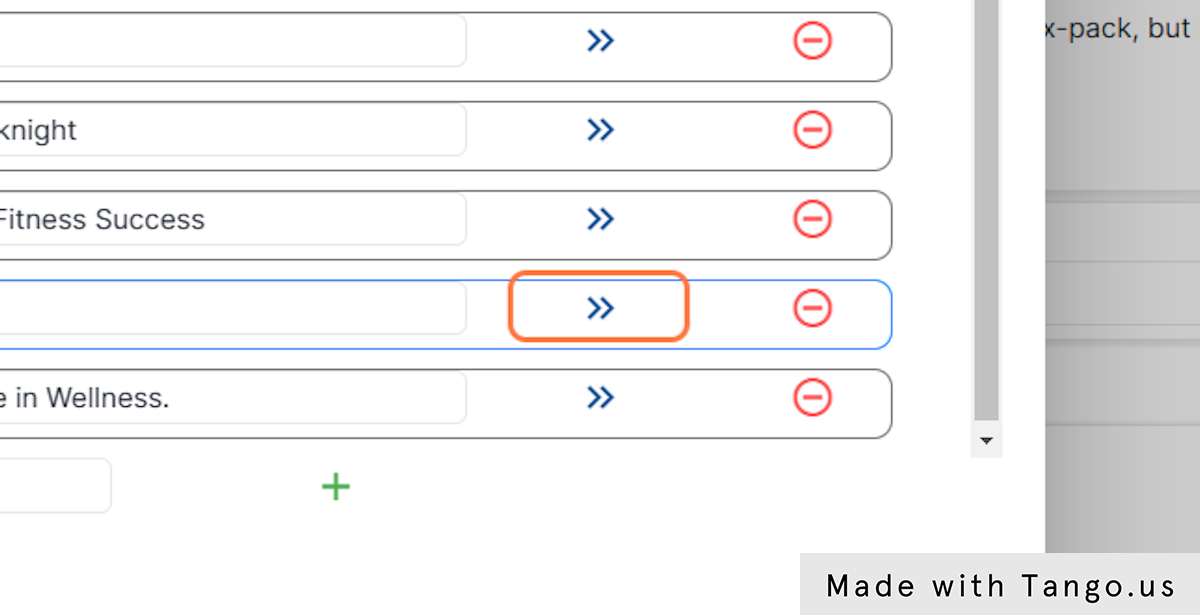
21. Keep the window open until the blue circle's have stopped spinning
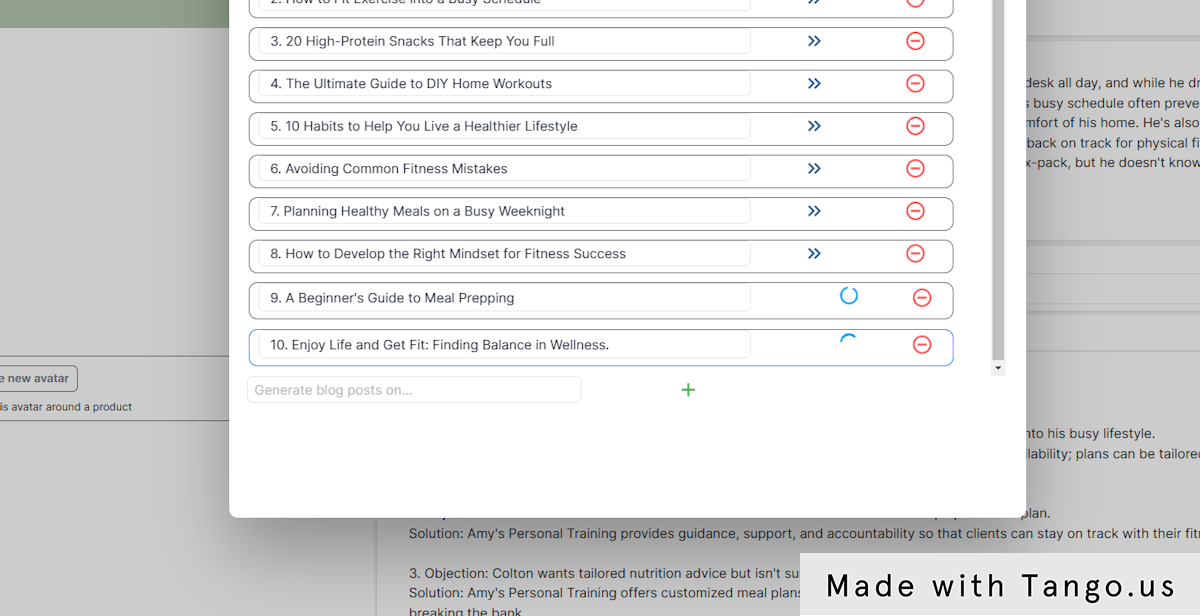
22. Click on the 'Files' tab to see documents that are created specific for your brand
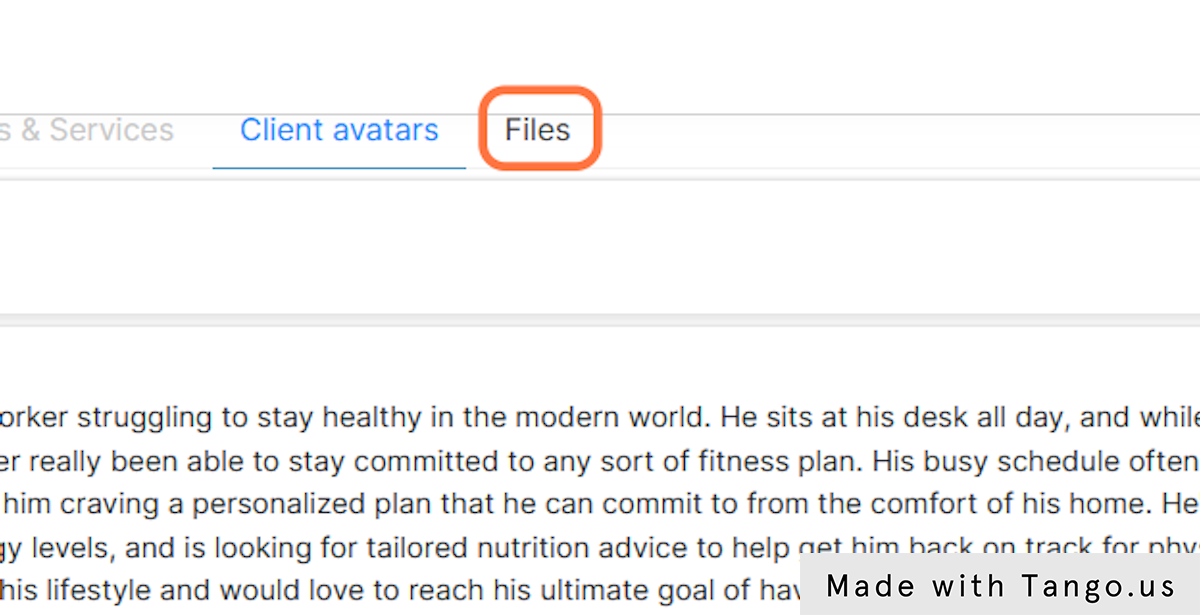
23. Your custom written blog posts will appear here
Clicking on these will open the documents in the document editor
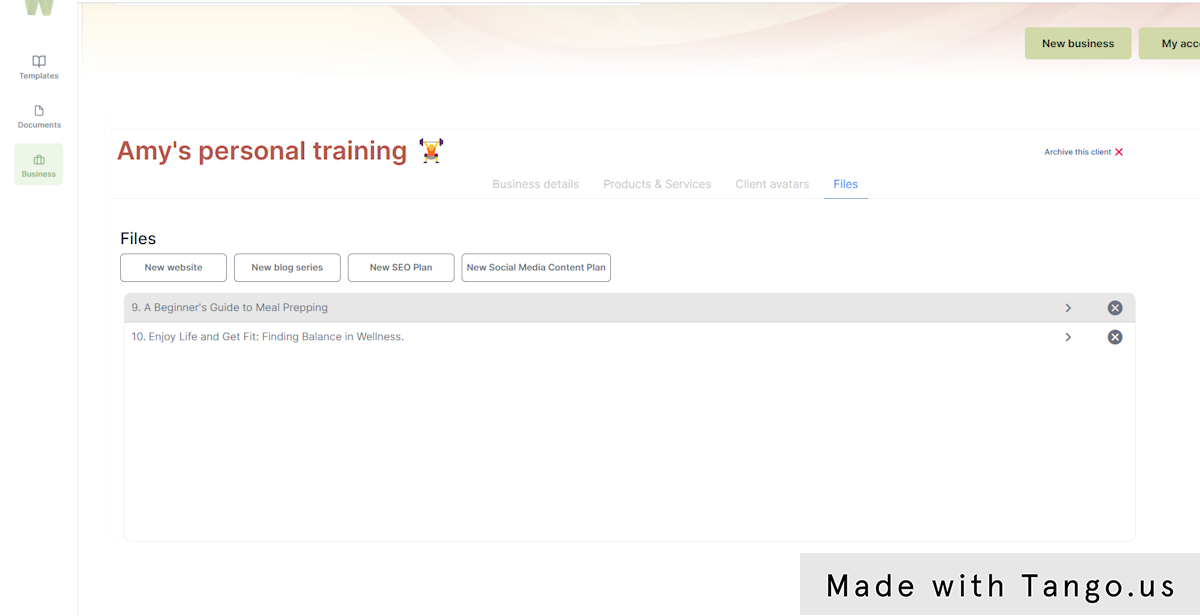
24. To delete a business or brand click on 'Archive this client'
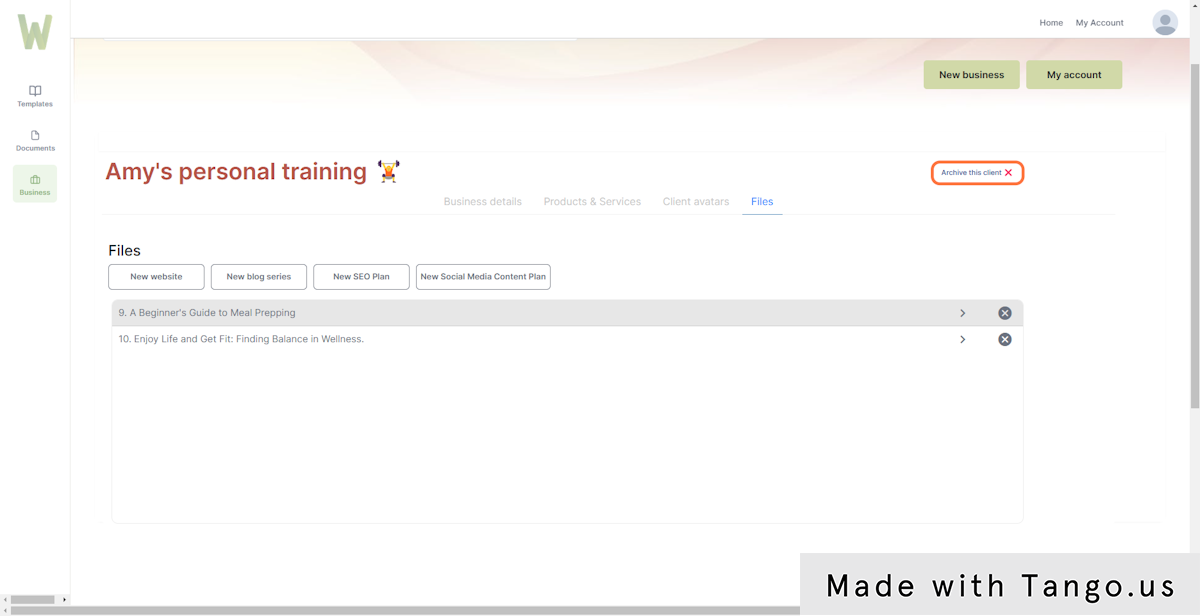
Essays
Lorem ipsum dolor sit amet, consectetur adipiscing elit, sed do eiusmod tempor incididunt