Why doesn’t an email reply always generate in WriteNow AI for Microsoft Outlook?
WriteNow AI for Microsoft Outlook allows you to auto-generate email replies if you have the option enabled. Here are some quick steps you can take to make sure you’re getting the most of WriteNow AI for Microsoft Outlook.
1. Check you have an eligible plan
Current WriteNow AI for Microsoft Outlook is only available for customers on the Essentials or Business Monthly plans, or with an active Free Trial of the Essentials plan. WriteNow AI for Microsoft Outlook is not included in the Basic plan
2. Check your website and computer are up to date
WriteNow AI for Micrsoft Outlook supports the following:
- Outlook 2013 or later on Windows
- Outlook 2016 or later on Windows
- Outlook 2016 or later on Mac
- Outlook 2019 or later on Windows
- Outlook 2019 or later on Mac
- Outlook on Mac (Microsoft 365)
- Outlook on Windows (Microsoft 365)
- Outlook on the web (excluding when used via Safari)
If you are running Windows 10 or below, ensure that you have the latest version of Microsoft Edge installed.
WriteNow AI for Microsoft Outlook for Outlook on the Web is not supported when used via iPad or iPhone.
3. Check you have Auto-suggested replies turned on in WriteNow AI
To check this, open up the WriteNow AI for Microsoft Outlook add-in
Click ‘Settings’
Ensure that the checkbox ‘Enable auto-suggested replies’ is checked.
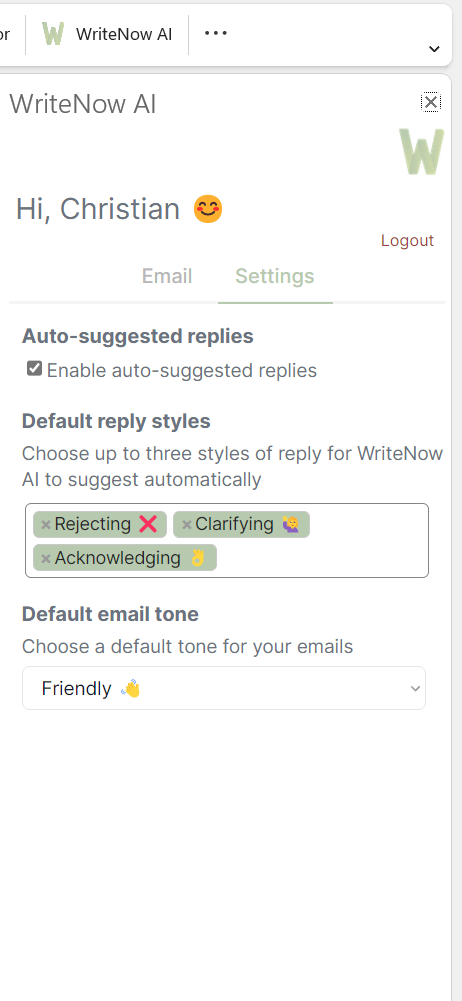
4. What if replies are only generating some of the time?
In our experience developing WriteNow AI, sometimes complex emails such as newsletters or emails containing large amounts of media can cause some poor responses from the Artificial Intelligence which generates email replies. In these instances we will not provide an automated reply. In the vast majority of simple text emails, or HTML emails with a small amount of formatting WriteNow AI should be able to generate a reply. If you are still having trouble you can contact us.